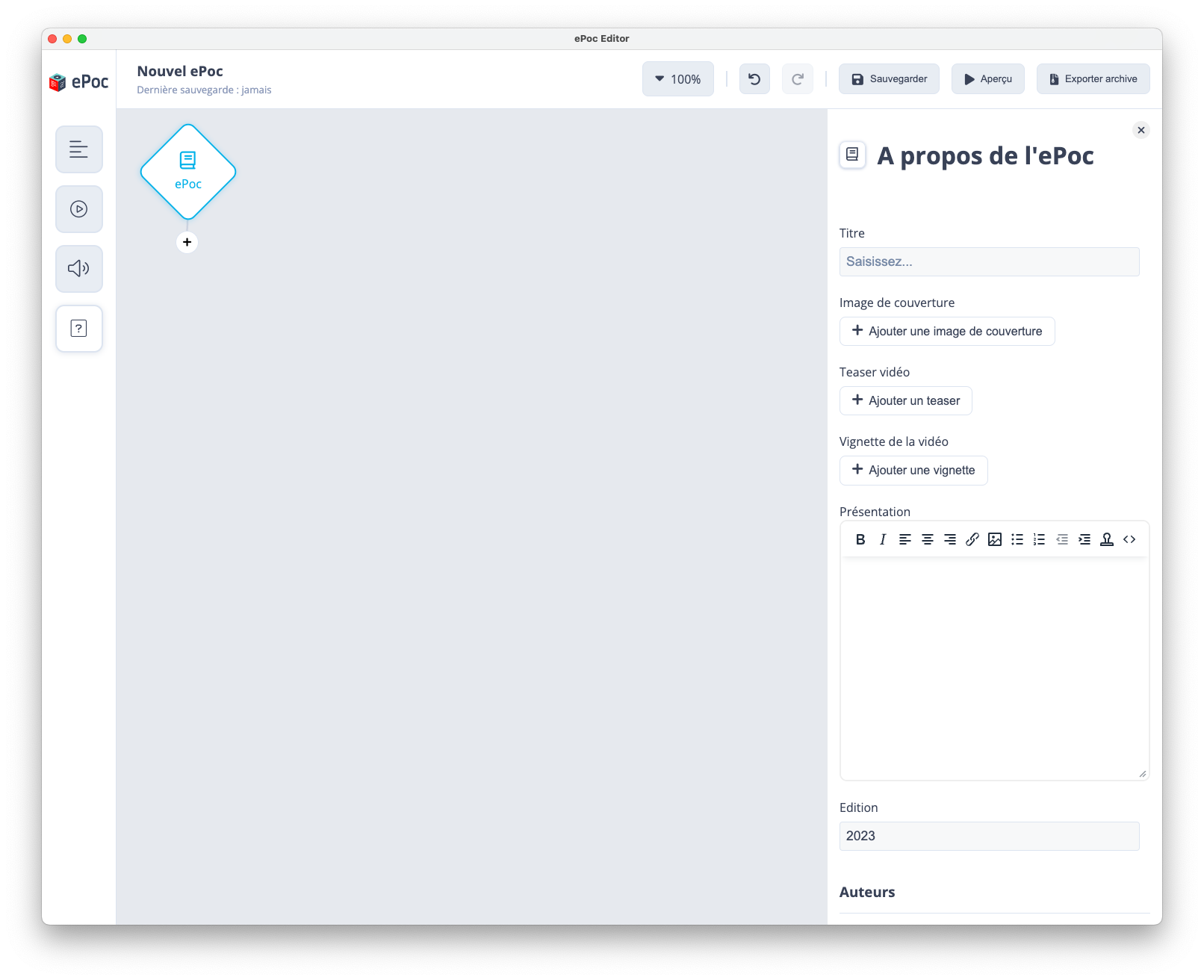Creating an ePoc requires filling out a few parameters in a form (located on the right side of the screen) to customize certain aspects of the training. To access the "About the ePoc" window, click on the ePoc icon (located at the top left) in the central part. You'll notice that when the icon is selected, its outline turns blue.
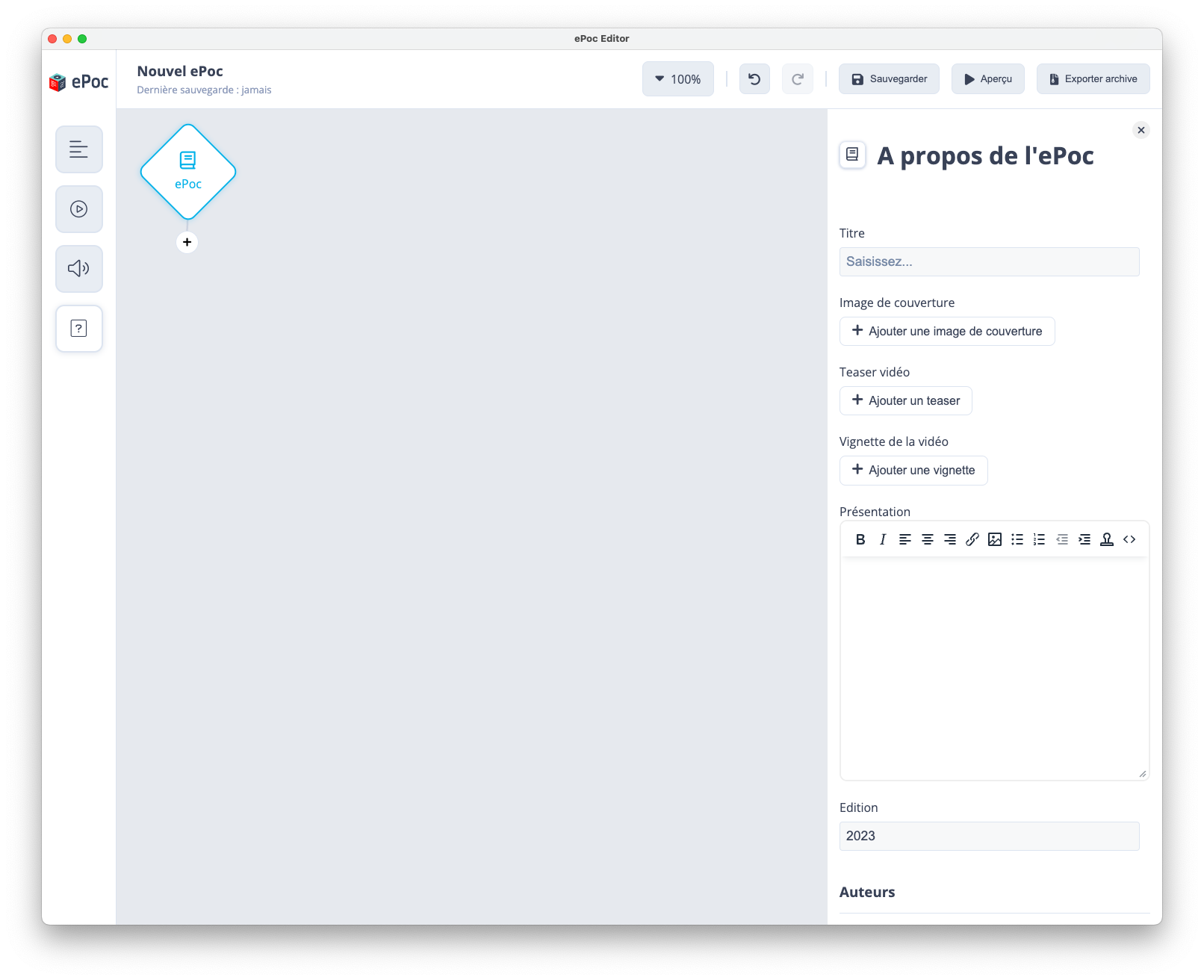
In the form (the right side of the screen), the parameters are classified into different sections:
The year of release of the ePoc or the version name The image used to represent the ePoc training. It's often the first image users see and should be "eye-catching" to generate interest. The short video that gives an overview of the ePoc resource content. It can contain interviews, graphics, animations, etc., to attract users' attention and give them a preview of what they can expect from the resource. The thumbnail image often used to give a preview of what the video contains and to encourage users to click on the video to watch it. The detailed description of the resource itself, its content, and the themes covered. A short title used to identify each section of the ePoc resource. It's possible to modify the name "chapter" using the completion bar. (examples: scenario, module, etc) Allow describing what users can expect from the training by following it on mobile. Objectives can be specific or general and can be related to particular skills, knowledge, or abilities. The author's first and last name An optional photo or avatar of the author Their professional identity (teacher, trainer, educational engineer, content specialist, or other education professionals). Specify their role during the creation of the ePoc (example: design and scripting of the training)