Getting Started
Guide to start a new project with the ePoc editor.
Starting a New Project
Once the ePoc editor is launched, start creating a training by clicking on the "Create a new project" button on the right:
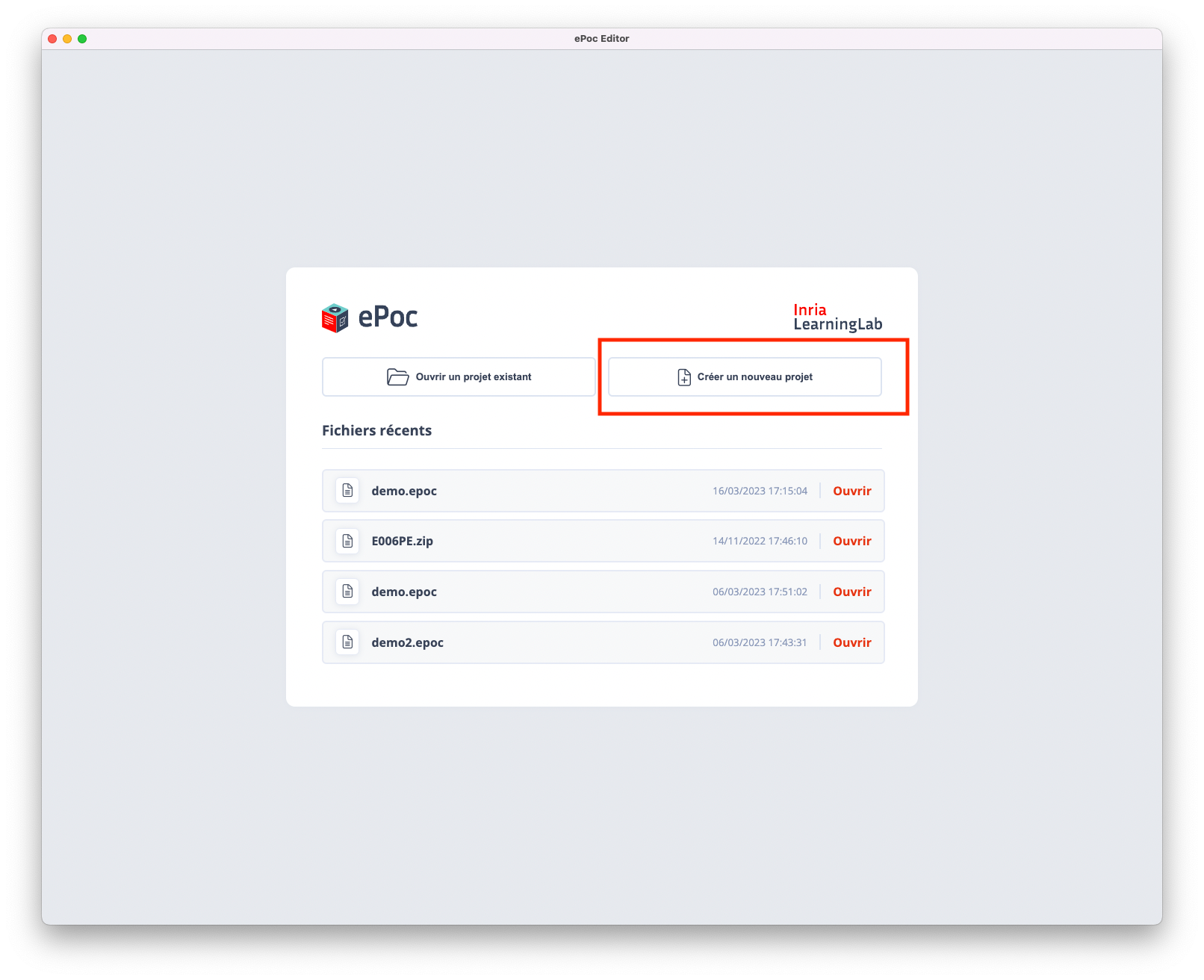
Editor Interface
By default, you access a starting interface composed of different elements. Here's a description of these elements:
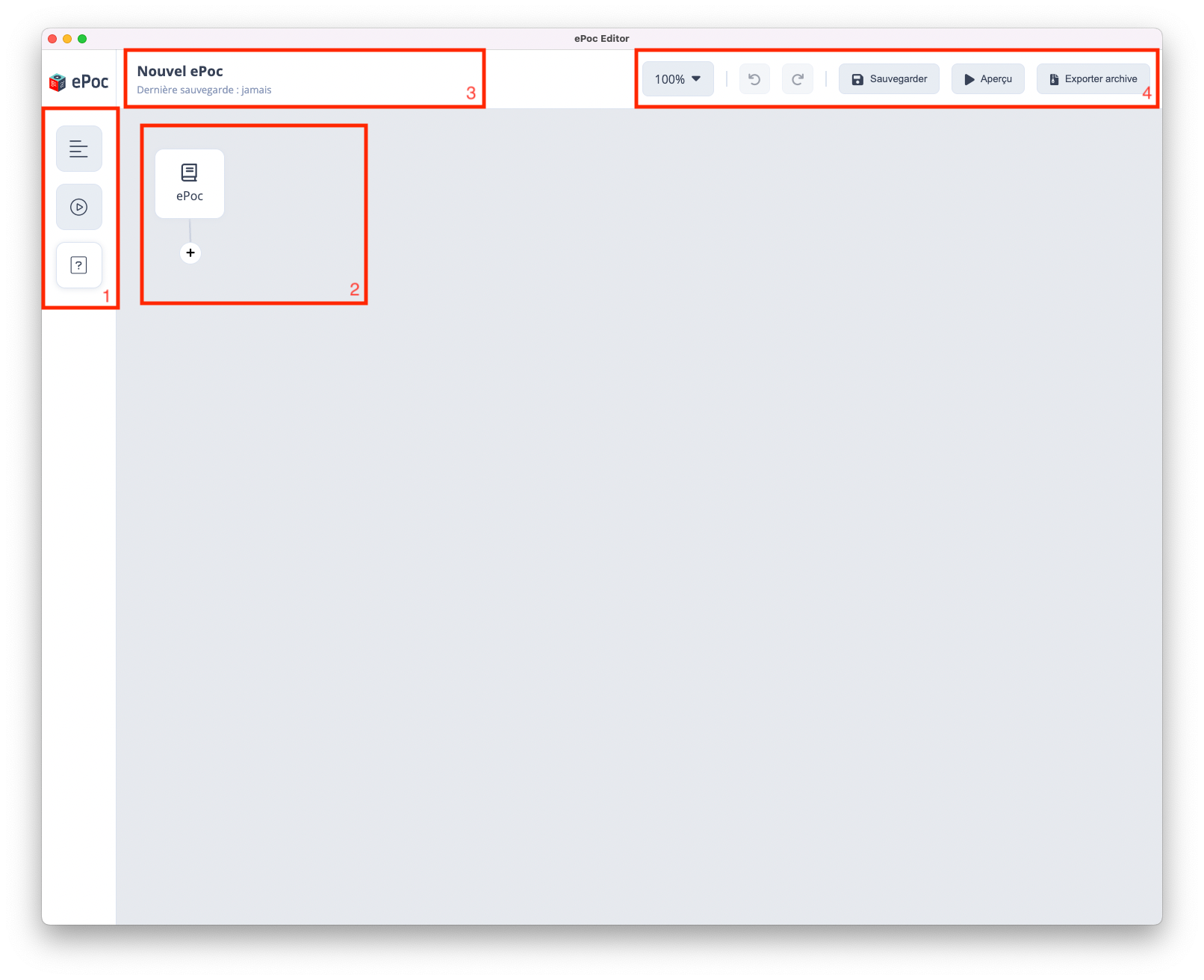
Side Toolbar
Allows you to add content to your scenario using drag and drop
Editing Area
The central part used for building the educational scenario.
Status Bar
The section located at the top left that provides information about the ePoc being edited.
Quick Access Bar
The section located at the top right that provides quick access to certain editor features, such as:
Zoom
Undo
Redo
Save
Preview
Export Archive
Terminology
In this guide, we will distinguish between the following terms:
- Page: an element that makes up a chapter. A page contains a title and one or more contents arranged vertically. You can move from one page to another by swiping from right to left.
- Content: an element that makes up a page. Content can be text, images, tables, graphs, and other content elements.
My First ePoc
The "Produce My First ePoc" ePoc journey guides you step by step through the discovery of ePoc Editor, the desktop application for building your ePoc. By following the steps of the "Produce My First ePoc" ePoc on your mobile, you can simultaneously, with ePoc Editor on your computer, discover its interface, experiment with content creation, assessment configuration, and then export your first ePoc in .epoc format, ready to be downloaded and followed on the mobile application.
Synopsis
Designed as a structured and engaging accompaniment, the learner is guided step by step to discover the ePoc editor and experiment with how to:
- Structure your educational path
- Create varied content
- Configure an assessment
- Export your ePoc for reading on the mobile application
Practical Information
- Download ePoc Editor on your computer (MacOS, Windows, Linux),
- Follow the modules of the ePoc "Produce My First ePoc" on your mobile phone while experimenting with the presented features.
- Learning duration: 40 min (10 min per module)