Build Your Scenario
Guide to design a scenario in the ePoc editor.
The particularity of this editor is that the proposed graphical interface is very visual. The ePoc is composed of chapters which are themselves composed of pages containing different types of content (video, text, quizzes, etc).
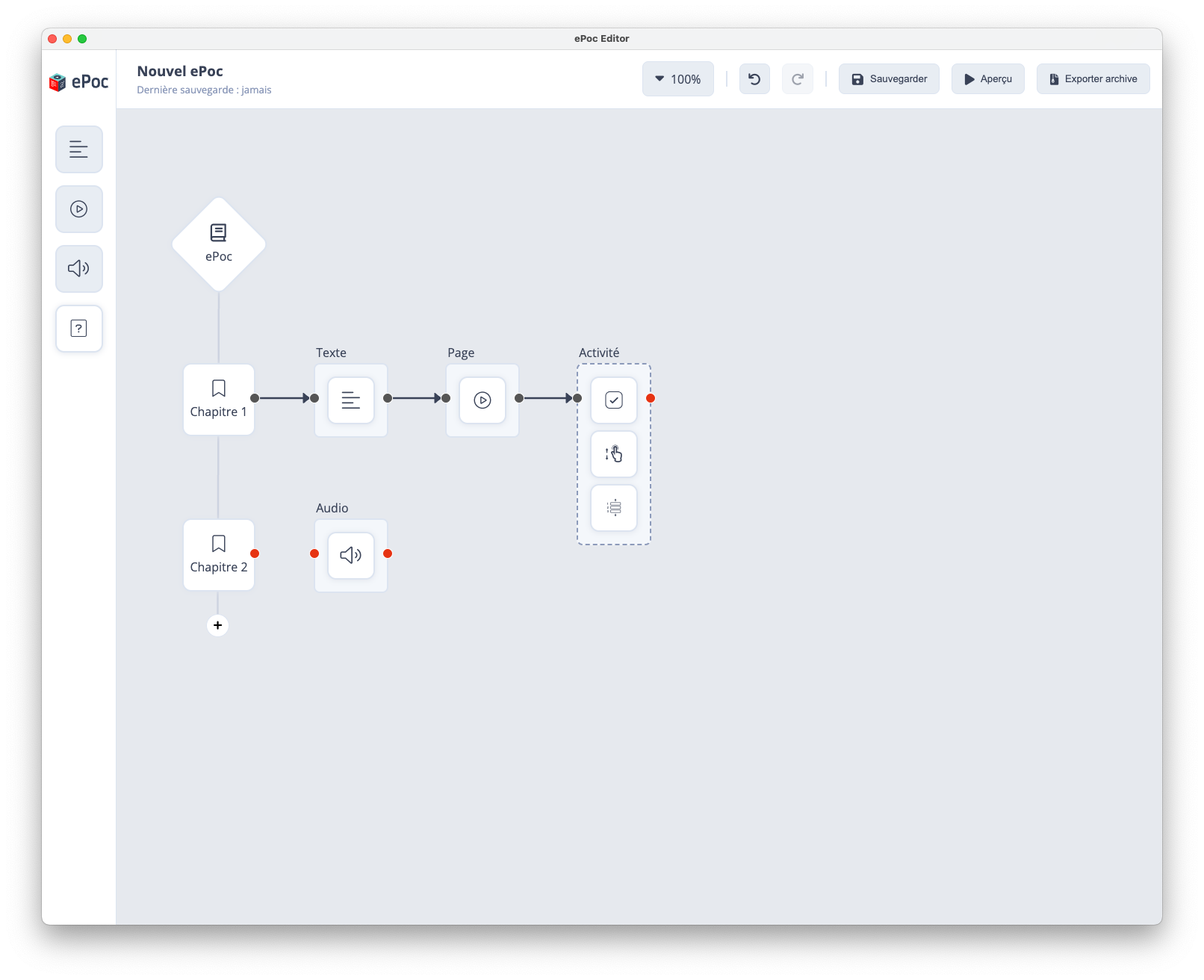
Link Pages
Chapters have a red dot and pages have two red dots on each side. These red dots allow you to connect pages to each other and to a chapter, according to the educational path to integrate them into the mobile training.
Warning: It is impossible to preview unconnected content
To link two existing pages, place your mouse cursor on the red dot next to the first content and hold down the mouse button. Drag your mouse to the other red dot of the second content and release the mouse button. A black arrow connecting the two contents will appear.
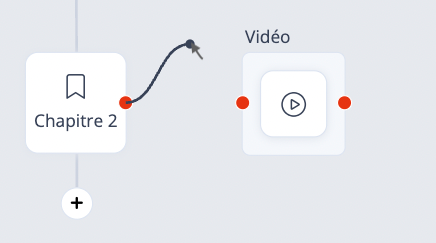
Feel free to explore the features of this tool to create interactive and engaging training!
Actions in the Editing Area
- Add an element: Drag and drop an element from the side toolbar.
- Delete an element:
- Select a content or page and click the button to delete it.
- Use the "delete" key on your keyboard.
- Move an element: Click and hold to move the mouse to reposition it, then release.
- Multiple selection:
- Hold the "shift" key on your keyboard to create a selection rectangle for multiple elements
- Hold the "ctrl/cmd" key on your keyboard then click on the elements you want to select